Licensing and activation
Use the following procedures to purchase and activate the Catalyst Prepare Plugin.
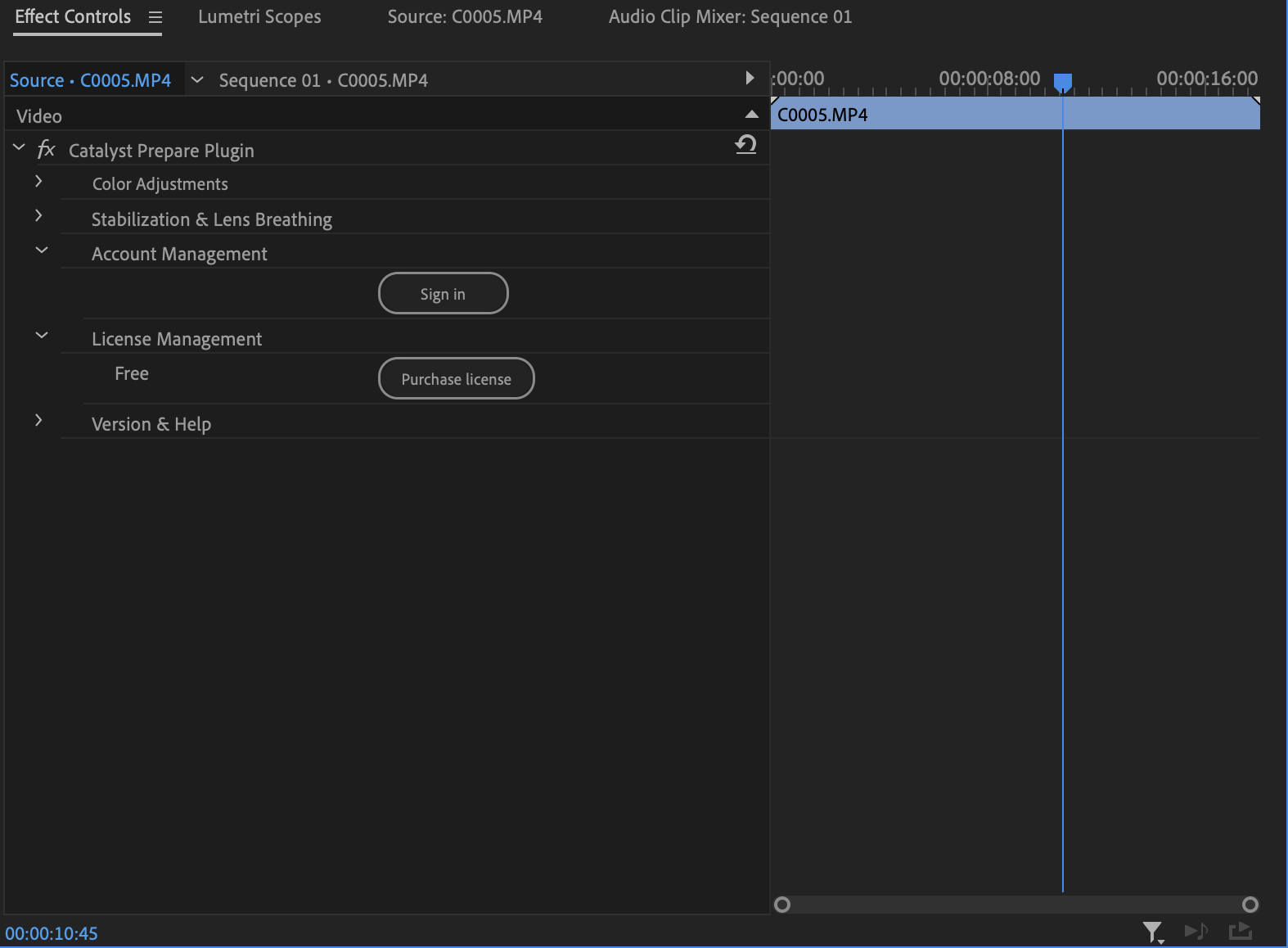
If no network connection is available to confirm the Catalyst Prepare Plugin license, stabilization and lens breathing compensation output will contain a watermark
If you connect to the Internet using a proxy server, the plugin may not detect your network connection. Perform the following steps to allow the plugin to use your network connection:
-
Create a curlrc configuration file.
On Windows, create a file named _curlrc in the C:Windows\System32 folder.
On macOS, create a file named .curlrc in the ~/<username> folder.
-
Use a text editor to modify the contents of the configuration file to list your proxy server and credentials (if required) as follows:
proxy = <proxy URL>:<port>
proxy-user= "<userName>:<password>"
For example, assume your proxy is my.proxyserver.com and connects on port 10080. If your username is JohnSmith with a password of 123456, the contents of the configuration file would look like the following:
proxy = http://my.proxyserver.com:10080
proxy-user= "JohnSmith:123456"
On Windows, your current proxy server is listed in the Windows Settings dialog. Choose Windows Settings > Network & Internet > Proxy.
On macOS, your current proxy server is listed in the System Preferences dialog. Choose System Preferences > Network > <select active network connection > Advanced> Proxies
-
The next time you start the Catalyst Prepare Plugin, the network should be detected.
-
Open the Catalyst Prepare Plugin,
-
Expand the Account Management heading at the bottom of the plugin interface.
Click the Sign in button to sign in with your Sony ID.
If you've already signed in, your Sony ID is displayed. You can click the Sign out button if you need to sign in with a different Sony ID.
-
Expand the License Management heading at the bottom of the plugin interface.
If you haven't purchased a license, click Purchase license to start your Web browser, and follow the on-screen instructions to purchase a license for the Catalyst Prepare Plugin.
For support, please visit https://support.d-imaging.sony.co.jp/app/cpplugin/l/index.php.